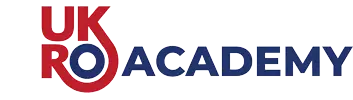- Select Register from the top menu
- Select the option “Multi User team”
- Select the option with enough users to cover your team of users.
- Chose a Team Name – This should be something your team members can identify with such as your company or service name.
- Click “Add To Cart”
- Double check the selections you have made and enter any discount codes that are available.
- Click “proceed to checkout”
- Fill in the billing details then select either Direct Debit or Purchase Order and click “Sign up now”
- If you selected Direct debit you will have to fill in a Direct debit mandate form at this point.
- Once this is completed you will be redirected back to the UKRO Academy where an invoice can be viewed.
- As soon as your payment has been received your account will be opened and you can move on to the next steps creating your team and appointing users and managers.
UKRO Academy – Help Guides
- Login to the site
- Select “My Account” from the menu
- Select “Teams” from the left hand navigation pane
- Chose “Add a member”
- Copy the unique registration link and distribute it to your E-learners
- Login to the site
- Select “My Account” from the menu
- Select “Members” from the left hand navigation pane
- Click on a member of the team to check on their progress
- Login to the site
- Select “My Account” from the menu
- Select “members” from the left hand navigation pane
- Find the correct member and select “Set as a manager”
- The selected user will now have access to manage the team in the same way